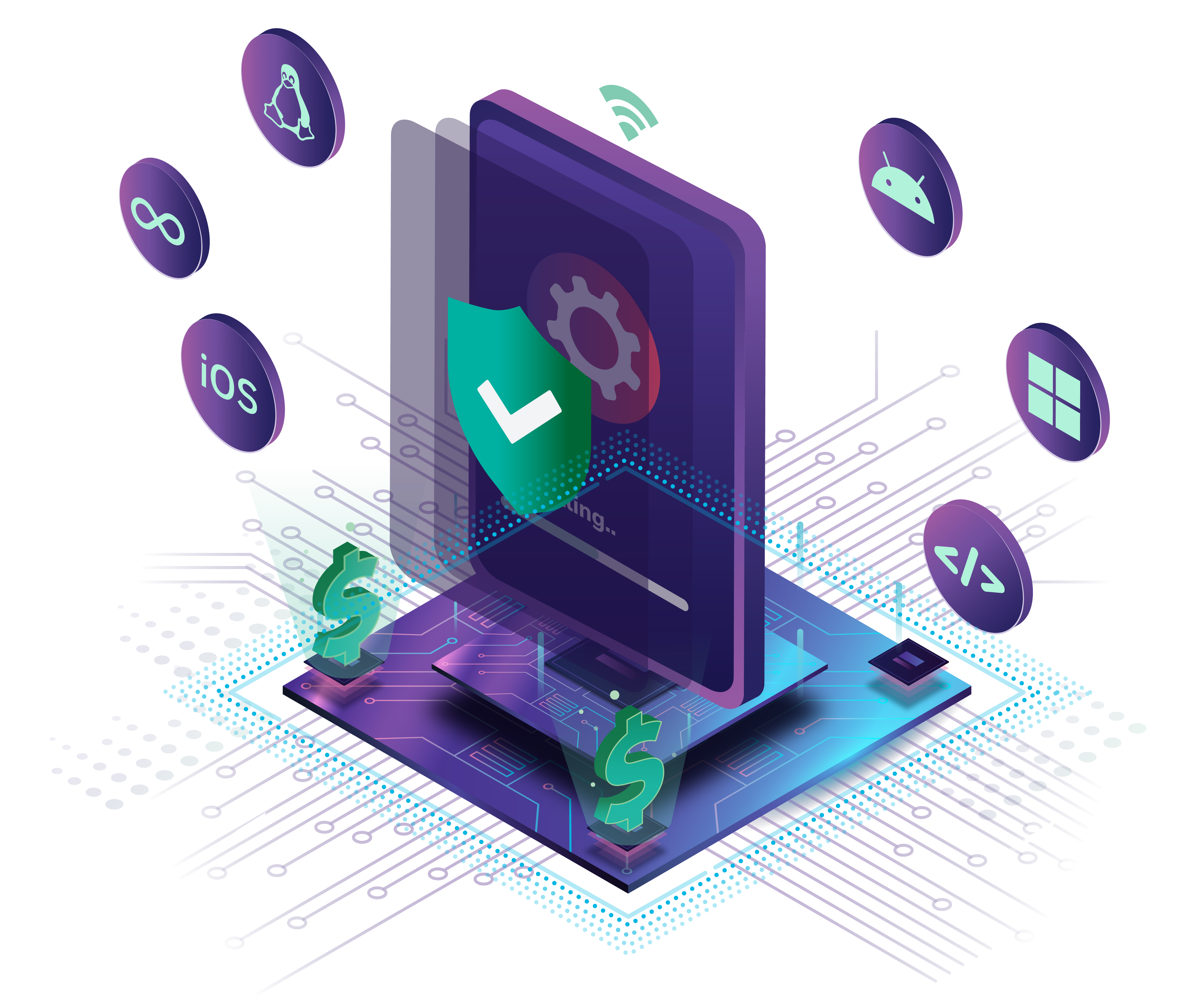What are Dedicated Devices?
First things first — let’s define what we mean when we say “dedicated device.” According to Google’s Android Developer site, the short definition of a dedicated device is “a company-owned device that fulfills a single use case.” Point of sale systems, digital signage, self-ordering kiosks, handheld inventory scanners, restaurant tabletop ordering systems, self-check-in kiosks, cashier-less checkout systems, and airport ticket printing kiosks are all examples of dedicated devices — but this list is by no means complete.
While it’s easy to hear “single use case” and immediately think these devices are used solely for one function, that’s not exactly accurate. While some types of dedicated devices perform a single function and that function only (like a point of sale system), others fulfill multiple functions within an organization (like a prescriber's tablet at a doctor’s office). The key to “single use” here is that the device is solely for business use. Dedicated devices are never for personal use — that’s the key difference. If a device is owned by a company and used by that company for business purposes only, it’s a dedicated device.
Popular Examples and Core Characteristics of Dedicated Devices
You probably use some kind of dedicated device at least fairly regularly. ATMs — especially more modern models — are great examples of dedicated devices. Self-checkout machines at grocery and other brick and mortar stores are another prolific example in retail environments.
We can sum up the core characteristics of a dedicated device in four points:
- They serve a specific, business-only purpose
- They run a single app or a very tightly controlled selection of applications or operate exclusively in kiosk mode
- They’re owned by an organization or enterprise (not an individual user)
- They’re always-on and mission critical, meaning they’re essential for daily business functions
What Isn't Considered a Dedicated Device?
While we’ve clearly defined what a dedicated device is, there are always questions about what is not a dedicated device. You can determine this pretty quickly with a couple of quick questions:
Is the device owned and managed by the company, and used exclusively for business purposes?
If the answer is yes, there’s a good chance the device falls into the dedicated use case. But there’s a second question that really helps clarify.
Can employees use the device for personal use, even if it’s company-owned and managed?
If you answer yes to this question, the device does fit the definition of a dedicated device. Remember, these devices are company owned and managed, used for business purposes, and never, ever personally enabled. Some good examples here are employee-issued laptops, smartphones, or tablets — they’re owned and managed by the company and used for business purposes, but they’re also personally enabled, meaning the employee can use them for things outside of business functions. If you’ve ever watched Netflix or browsed Amazon on your company-issued hardware, it’s not a dedicated device!
If you’re interested in the nuances of device types where business functions are concerned, our Beginner’s Guide to DevOps for Devices covers this in detail.
Considerations When Shopping for Dedicated Devices
Now that you know what a dedicated device is (and is not!), it’s time to talk about the hardware selection process. Just like with personal devices, you have to consider the use case and desired hardware lifespan, but it goes much deeper than that. Component selection, peripheral integration, total cost of ownership, MDM integration, and a lot more come into play here.
Let’s dig in.
Select Your Chipset
There are numerous considerations when choosing the right hardware for your use case, but it all starts with the device’s processor. This is also called the CPU, chip (or chipset), and sometimes just generally referred to as “silicon.” Regardless of the name, this is the brains of the entire system and one that will define its capabilities throughout the life of the device.
Regarding most processors, there are two choices: x86 and ARM. x86 chipsets are typically found in desktop and laptop computers and championed by brands like Intel and AMD. ARM-based processors are normally used in mobile applications like smartphones and tablets and made by brands like Qualcomm and MediaTek. But that is far from the only difference between the two.
x86 is powerful but not very portable
If you’ve owned a desktop or laptop computer in the last 20 years, you’ve almost certainly owned and used one with an x86 processor. These are made by companies like Intel and designed for heavy computing use. Because they’re so powerful, they’re not very energy efficient for battery use. That’s why you don’t see many x86-powered smartphones or tablets. If you need a powerful computing device that will be stationary, however, x86 chips are an excellent choice.
ARM is portable but not as powerful
If portability is an important factor when choosing a device for a specific use, then an ARM processor is most likely going to be what you want. These modern processors are designed to be energy efficient while still providing enough power to handle even the heaviest mobile apps. It’s not always quite so cut and dry, of course — lower-end ARM chipsets will certainly struggle more than a “flagship” model — but deciding what’s powerful enough for your use case is something we can help you with.
Naturally, that’s a very general, high-level overview of x86 and ARM, with outliers on both ends of the spectrum. For example, a low-end x86 chip may not perform as well as a high-end ARM processor. Apple’s in-house silicon is also a good example because it’s ARM-based, and the M-Series processors are some of the most powerful on the planet.
Consider the Other Components
Getting the chipset right isn’t the only consideration when looking at new hardware — you also need to think about RAM, storage, and connections. Every use case is highly unique, and getting these pieces just right can be challenging in some cases, so we’re going to focus on the high level considerations that should make your checklist when evaluating new kit.
RAM is your key to running heavier applications
RAM (Random Access Memory) is essentially the deciding factor for how many apps you can run in tandem and how heavy those applications can be. This is a temporary type of lightning-fast storage that keeps recent apps in memory so they not only run fast but switching between them is also quick. That may apply to your use-case, of course, but regardless of how you’ll use your devices, it’s worth keeping in mind that more RAM is never a bad way to go, but limited RAM will hurt performance and long-term usability. Modern apps are only getting more intricate!
Determine your storage needs with the future in mind
Storage is an area that will be very use-cases dependent. The amount of storage — sometimes referred to as ROM (Read Only Memory) — a device has will determine how many files and apps you can store on that device. This is a an important consideration for things like digital signage or anything else that might require loads of on-device files. 16GB is usually the starting point for many tablet and smartphone form factors, but you can get much more.
The right connections are crucial — and it’s not just about wireless
This one is hard to overlook, but is highly nuanced because there are so many pieces to think about. You probably know you need Wi-Fi, but if you need a specific standard like A or NC? Or a frequency range like 2.4GHz or 5GHz? Similarly, if you need Bluetooth connectivity, ask yourself what version will work best for you. Will Bluetooth 3.0 cut it, or do you need 5? How about Bluetooth LE (low energy) for passive connections?
And that’s just the questions you need to ask about wireless connectivity. Wired connections are an equally important consideration (sometimes even more important!). USB connections are an obvious one — do you need USB Type C? How about Type A? This is also where you should consider peripherals (which we’ll talk about more later) and their specific connectors. This is especially important for printers, which can oftentimes have unique connection requirements.
Determine the Right Operating System
Hardware and software go hand-in-hand, and the hardware you choose will inform the software you can run. Or, depending on your perspective, the software you want to run will determine your hardware. At the center of all software is the operating system (OS) — a piece of software that works as the main engine of a computer. Android, iOS, Linux, and Windows are all examples of operating systems.
Choosing the right OS for your use case is one of the most important decisions you’ll make during the hardware selection process. Here are some considerations. If you decide Android is the right choice for your business, there’s yet another consideration: GMS or AOSP.
Google Mobile Services (GMS)
GMS Android devices are typically what most people think of when they hear “Android.” These have all the bells and whistles that make Android what it is — Google’s special sauce on top of an otherwise stock experience. GMS devices have access to proprietary Google technology like the Google Play Store, Google Maps. the Chrome Web browser, along with a host of APIs and other exclusive developer features.
Android Open Source Project (AOSP)
On the other side of the Android coin, you have devices that run AOSP. This is the core Android experience that lacks Google’s consumer focused technology add-ons. But since it’s open source, that means it’s free to download, modify, and distribute as you see fit. It’s lacking things like a dedicated app store or access to some Google-owned functionality.
Android GMS vs. AOSP: Which one is right for you?
You may be asking yourself why anyone would want to go with AOSP over GMS. The answer is pretty simple: flexibility and freedom. With GMS, you’re beholden to the manufacturer of your hardware for things like software updates, and you’re often left with a “you get what you get” situation when it comes to customization. With AOSP, however, you have far more control over, well, everything — especially if you go for a full custom build. If you can dream it, you can build it (or pay someone to) with AOSP. That means you’re also in control of software and security updates, which leads to longer device lifespans without the risk of insecure hardware.
Evaluate the Best Hardware Form Factor for Your Use Case
The third piece of what could be considered the Trifecta of Device Considerations™ (we just made that up) is the form factor. This is decided by what you want the device to do and how you need it to function, which can often be trickier than it sounds because many devices can fit different moulds. On the highest level, you can boil it down to a couple of big buckets: Do you need your device to be portable or stationary, and what size screen is required?
Portable: Transportable to go almost anywhere, including places you may not want it to
Today, portable devices typically outweigh stationary devices by sheer volume, which is a trend that doesn’t seem to be shifting back any time soon (or ever). That makes portable devices an easy first thought when looking for new hardware, especially since something like a tablet can work in many different capacities. That means you can take them nearly anywhere or repurpose them as needed. It also means that they may “walk off,” or be repurposed in ways you never intended — like for personal use. That’s why having a strong device management partner with robust security measures and tight lockdown options is important.
Stationary: Hard to move, which presents problems of its own
On the other side of the coin, we have stationary devices like desktop computers and many dedicated point of sale systems. By comparison, these may feel antiquated, but non-portable hardware still has a place in the modern world — think dedicated check-in kiosks at airports, point of sale systems, kitchen display systems, etc. The biggest downside of going with a larger, stationary device is that they’re typically harder to repurpose. On the upside, they’re far less likely to “disappear.”
But screens are also important
Okay, there’s really a second consideration here, especially for portable hardware: screens. Do you need a phone or a tablet? What about something bigger? Deciding on how big you need the screen to be is a key part of the hardware choice and can help inform the overall device decision. But the choices don’t stop at size — you should also think about whether you want touch, the quality of that touchscreen, the required resolution, and brightness.
If you go with a touchscreen, it’s worth keeping in mind that not all touchscreens are created equal. There are different levels of touch compatibility, and your use-case will determine what quality you need. In a clean environment, almost any touchscreen will likely work. But in other cases, like a kitchen or construction site, something more robust may be required. Similar things can be said about brightness and screen resolution — devices used outdoors will need a higher nit rating (the way brightness is measured), while devices that will have high information density will benefit from a higher resolution so more information is available on the screen and is easier to read.
The Pros and Cons of Off-the-Shelf Hardware
Once you’ve landed on your preferred form factor, OS, and silicon, it’s time to look at the overall package. Does what you want even exist? In some cases, one of the decisions covered above will answer this question for you; if you want to go with Apple’s M1 processors, you already know you’re looking at an iPad or Macbook. On the flip side, if you want a MediaTek-powered remote patient monitoring device with a touchscreen, you will almost certainly have to go full custom. There’s also a happy halfway with hybrid custom, which is essentially buying white boxed hardware (or repurposing existing hardware) with a custom operating system. This is a good choice if you’re more interested in the software experience than the hardware.
Off-the-shelf is easier to find but presents limitations
When you choose to buy off-the-shelf hardware, you’re instantly choosing the path of least resistance. If you need 125 new tablets, you can get what you need pretty easily (especially if you have a partner ready to bat for you, wink wink). The downside is that you also agree to that manufacturer’s security practices, update schedules, and the device EOL (end of life) timeline. That makes buying older — and often, cheaper — hardware a much bigger gamble for the long-term play. On the flipside, you can hop on the latest technology from a given manufacturer and just hope it works out for you.
But it’s not always so cut and dry. There are long term plays with off-the-shelf hardware, especially if you skip the lowest hanging fruit (consumer devices) and go for something built with sustainability in mind (enterprise hardware). There are a variety of high-quality, long-lasting devices out there for a variety of use case. Going this route decreases the time to market, improves the lifespan of your hardware, and ideally opens the door for a more custom play.
How, you ask? Because with the right partner in your corner, you can get the hardware that you want with a custom operating system to fit your needs — all without going for a fully custom device. Ask us how we know.
But you might find that you’re having a hard time finding exactly what you want. At that point, you have two choices: accept that you’ll have to deal with some compromises or go for a fully customized device.
Custom hardware delivers everything you want, but it comes at a cost
If you know what you want but simply can’t find it, full custom may be the way to go. It’s far costlier up front, but you can sometimes make that cost up in the long term because when you’re in charge of the hardware and software, you determine your own security practices, update schedules, and EOL timelines. There’s also the choice of going hybrid custom, where you buy naked, white boxed hardware and build your own OS. This is often the most economical way to dip your toes into the custom waters, but you’re still at the mercy of someone else’s component choices.
Take a Close Look At Your Peripherals and Third-Party Tools
Peripheral compatibility with new hardware is an issue we see often. You upgrade to a shiny new device, only to find out your legacy printer doesn’t support this more modern kit. The same is true for third-party software — many businesses rely on legacy software that simply won’t work on modern devices. That’s why taking an inventory of your peripherals and third-party software before you jump into new hardware is important.
Peripherals are sometimes the lifeblood of an operation, so don’t leave them out
Whether you’re running a logistics operation and rely on barcode scanners for, well, everything, or you have a business-critical thermal printer that hasn’t been in production since 1981, peripherals are important. Compatibility will depend on the operating system you choose, of course, so take a few steps back after you select an OS and look at your peripheral situation. For example, Windows does a great job of supporting most hardware — even if it’s older than dirt. iOS, on the other hand, is incredibly limited when it comes to peripheral support. If it’s not “made for iPhone,” there’s a good chance it simply won’t work.
Linux and Android are similar — if you have any experience with Linux whatsoever, you probably know all about “dependency hell,” which is still an issue today. Android can often be customized to work with most peripherals, but you can still be at the mercy of driver availability.
But it’s not just about software compatibility, either. As mentioned earlier, you need to consider your port requirements, especially if your organization relies on printers or similar hardware with unique connections. Adapters are sometimes a choice (there’s a variety of USB adapters available), but this can also introduce software compatibility issues. Peripheral compatibility is like playing 4D chess sometimes!
But don’t forget about third-party software
If there’s one thing most businesses don’t love, it’s change. That’s especially true with technology — as they say, “if it ain’t broke, don’t fix it.” The bad news is that technology moves fast, and sometimes you have to fix what’s not broken, simply because you had to change something else (often totally unrelated). Maybe you’re a modern company that uses modern software on modern hardware. That’s cool — this shouldn’t be an issue for you!
But if you’re still running software that has to be opened in DOS, you’ll have some choices to make when you need to upgrade hardware. So it’s good to take an inventory of all your software, note the potential compatibility issues, and see if viable alternatives are available. With a little willingness to learn a few things, you’ll often find that there are much better, simpler options for what you’re trying to do.
Consider the Total Cost of Ownership (TOC)
Paying for hardware doesn’t stop at buying the device. There are other key considerations here, including (but not limited to!) deployment timelines, device maintenance/lifecycle, and scalability. While this is a much bigger topic than the scope of this page, let’s take a quick top-down look at each of these.
Deployment timelines
As you select your hardware and peripherals, there are a number of deployment considerations. Procurement timelines are just the starting point — you also need to take into consideration application testing, staging and kitting, and shipping times to the deployment site alongside the actual onsite deployment. Your hardware choices affect each step of the process.
Device maintenance and lifecycle
This might be one of the most overlooked aspects of device ownership. How much you pay for the device on the front end is one thing, but how much you have to spend to maintain and/or replace that device is a cost that simply can’t be overlooked. Key considerations here include troubleshooting support (on-site and remote), productivity loss due to misuse, revenue loss due to downtime, replacement costs for damage devices, and routine software maintenance/device health checks.
Scalability
Will your device selection enable scalability or slow you down? Sometimes more affordable hardware may seem like the logical choice (especially on the front end), but it’s not always the smartest long-term play. If staging and kitting take a significant amount of time on cheaper hardware, is it really saving money? No, because it’s costing time. And you know the saying — time is money. And that’s just one example of how device choice can affect scalability. You also need to consider reusability, remote accessibility, and deployment tools for each specific hardware choice.
Pick Your MDM Alongside Your Hardware
Did you know that not all MDMs are compatible with all hardware? In fact, some can be so restricting that you have to use their hardware and their hardware only. Can you imagine? You’re not only locked into a specific MDM, but their hardware ecosystem, too. We shudder at the thought. That’s why selecting your MDM alongside your hardware can save you a lot of headache in the long term.
Your MDM should be more than a tool — they’re an ally
Picking your hardware before your MDM (or without talking to your current MDM first) is a surefire way to shoot yourself in the foot. Why? Because compatibility is a fickle thing that means different things to different people. Some may define it as “kind of works,” while others go for 100% functionality. But how can you tell the difference? By asking the important questions. Talking about your hardware needs — what you have, what you need, and what you’re considering.
But here’s the crucial part: the best MDMs won’t just give you a “yes, no, or kind of” answer — they’ll actually work with you to find the hardware that works best for you on their platform. No guesswork, no hoping for the best. Just you, your hardware, and your new best friend.
Choose Your Device Type
Now that you have the what and why, it’s time to dig into different device types, what makes each one unique, where you’ll find overlap, and other considerations for choosing your ideal hardware kit. Most corporate-owned devices can be summed up pretty simply — they’re what we call “fully managed. ” That means they’re company-owned, used, and managed. In other words, they’re not for personal use in any capacity.
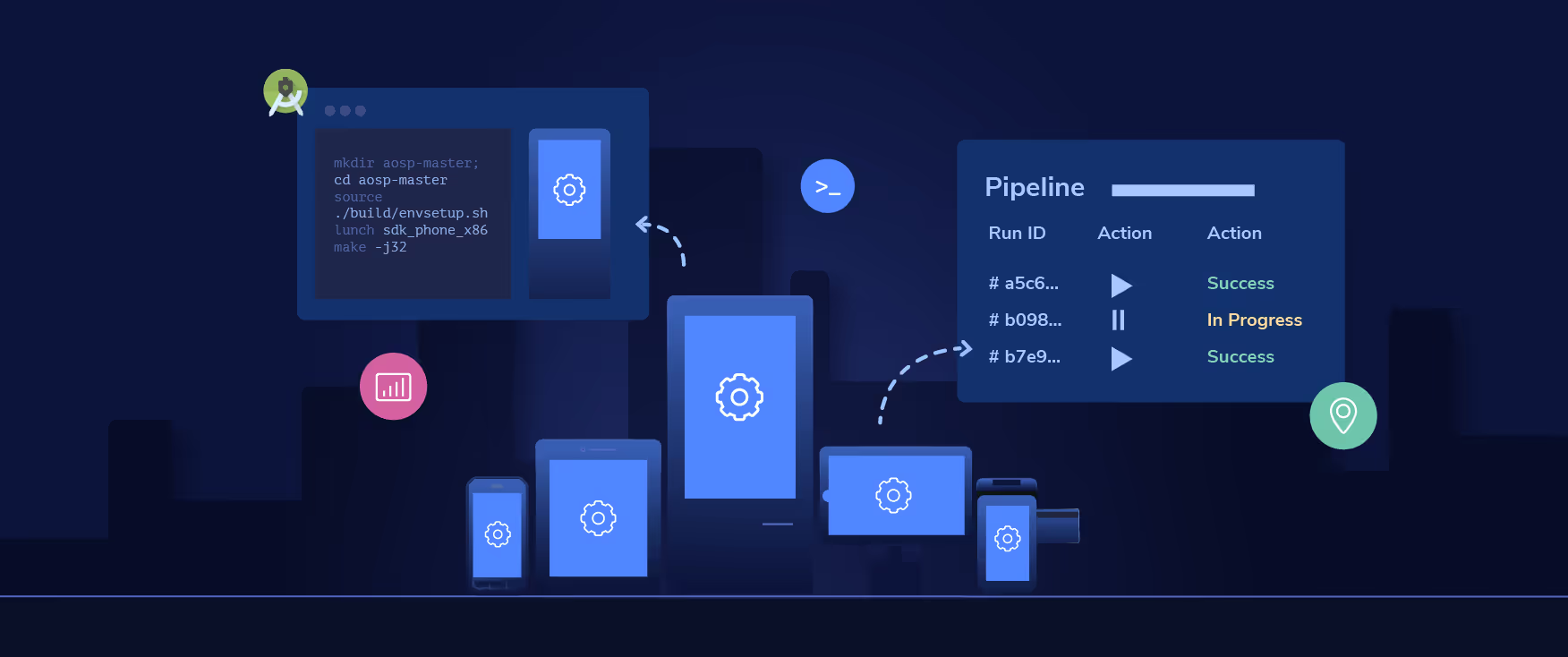
Smartphones: The small form factor everyone knows
You may not think of smartphones as the quintessential device for businesses outside of a BYOD or COPE scenario, but smartphones are actually one of the most popular company owned devices for business use on the planet. They’re incredibly versatile with a portable-first use, Smartphones work well across a variety of use cases, from mPOS to mobile ordering.
There’s also overlap with other common device types, like rugged devices. Sometimes those are tablets or laptops, but oftentimes smartphones are the exemplary device for rugged scenarios. Worth keeping in mind as you explore different device types to find the one that will best match your needs.
Tablets: The workhorse
Tablets are far and away the most versatile devices in most fleets. They are the chameleons of the corporate-owned device world, with the ability to function similarly to others in the “dedicated device” category. For example, if you’ve been in a modern retail store, you’ve almost certainly seen a tablet used as part of a point of sale system. Similarly, many doctor’s offices use iPads for dedicated check-in kiosks.
Of course, they’re not great for every use case, and even when they fit the mould perfectly, there are decisions to be made. For example, would an iPad or an Android tablet be better for a POS? Which Android tablet would make the best kiosk? And if you do land on an iPad as the best choice, you may ask yourself if an iPhone would fit the bill — in fact, what are the main functional differences between an iPhone and iPad?
Kiosks: Check-in, check-out, and everything in between
While tablets can make good, simple-use kiosks, they don’t always fit the bill. For that, you may need a truly dedicated kiosk solution. Self-checkout kiosks and airport kiosks are both good examples of terminals that aren’t well-suited to tablets. Either way, all kiosks have one thing in common: they need a highly efficient way to be locked to a specific use or set of uses. Can you imagine how dire it could be if it were easy to bypass the primary interface of a self-checkout kiosk, for example?
That’s why kiosks need hardened, reliable kiosk mode software. The ultimate goal of kiosk mode is to turn your kiosk into a virtual fortress that strictly confines people to a single app or small subset of apps and locks them out of everything else.
Point of sale: Baby, I got your money
Point of sale (POS) systems need no introduction. Restaurants, retail stores, hotels, and many other businesses rely on point of sale systems to manage their financial transactions. What kind of POS you use, however, can vary according to your industry. For example, a small retail store may need a simple tablet-based POS system, while a food truck may be better suited with an mPOS (mobile point of sale).
Regardless of which direction you go with a point of sale system, the one constant is that it needs to be highly secure. Again, this is where you’ll find some overlap not only with other device types but also with software features. Point of sale systems often leverage kiosk mode software to remain locked to a single application, which prevents users from accessing other areas of the device’s operating system.
Digital signage: Anytime, anywhere info
Digital signage is probably the most ubiquitous type of dedicated device out there right now. It’s used for everything from menus at QSRs (quick service restaurants) to digital price tags at retail stores to interactive maps in big cities, shopping malls, and airports. It can be smaller than a smartphone or as big as a billboard, making this one of the most unique forms of dedicated device on the market today. Digital signage transcends device types but often leverages software features found on devices like — you guessed it — kiosks.
Digital signage is often just that — signage — but can also be interactive. For example, the interactive maps found at many large airports are a form of digital signage called digital menu boards, which is also a type of kiosk. Pinning down the difference between digital signage and kiosks can sometimes be challenging, but ultimately it comes down to management strategies and how you’ll use the device. For example, a giant digital billboard probably doesn’t need to be locked to kiosk mode since a user accessing the underlying operating system is very unlikely. You just need a way to cycle through and update the content. However, interactive signage in an airport will need to be treated more like a kiosk, meaning there’s some overlap between the two. Get you a service that can do both.
Rugged devices: Takes a lickin’ and keeps on tickin’
The category of rugged devices is a broad one. Typically, it’s comprised of smartphones, tablets, and laptops built for use in ultra-tough conditions. They’re usually waterproof or water-resistant, have built-in drop protection, and can withstand extreme temperatures (or any combination). You’ll often find rugged devices in construction and emergency response industries, where communication is paramount, and there’s no time to think about whether or not a piece of equipment will get broken.