If you aren’t knee-deep in testing Android beta releases like I am, or you aren’t reading every blog post from the major tech publications, then you may have a hard time figuring out what’s actually supposed to be new when the next big update rolls out for your phone or tablet. Every major Android update is packed full of changes, but it may not seem that way to you. That’s because Google tries not to overwhelm users by oversharing information, so they limit their official release notes to just a handful of highlights.
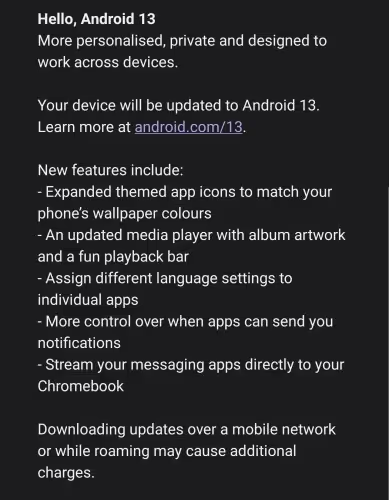
At Esper, though, we’re interested in sharing everything, and we mean literally everything there is to know about Android 13. We’re cataloging every new feature, UI change, app-facing behavioral change, platform change, and API update in Android 13, resulting in a gargantuan blog post that’ll get even longer in the coming weeks.
If you’re a casual or power user who’s just interested in learning about the new user-facing features of Android 13, though, this week’s edition of Android Dessert Bites is just for you, as we’ve broken out those changes into a separate post (this one) so you can quickly get up to speed with the new version of Android on your phone or tablet.
60 new Android 13 features for everyone
To keep things tidy, I’ve split this list into three different sections, covering the good, the bad, and the maybe. “The good” covers the features that (nearly) every user will enjoy, while “the bad” covers features that power users especially will hate. “The maybe” will go over features that haven't been rolled out yet but are worth keeping in the back of your mind for when they do. I’ve roughly ordered each list by order of importance, but you may not care about everything I listed. Still, I hope you find at least a few new features you’re excited about!
(Note that each entry in the three sections links to the relevant section in my Android 13 changelog article so you can see the full details about each change.)
The good
- Runtime permission for notifications. Apps will now have to ask for permission before they can post a notification. Android 13 handles this permission differently based on what Android version the app targets and whether or not it's newly installed or it was already installed before updating to Android 13, but this generally makes notifications opt-in rather than opt-out. Example.
- New Material You dynamic color styles. Android 12 on Pixel phones introduced Google's dynamic color engine, which grabs a color from your wallpaper to generate 5 tonal palettes. Each of these tonal palettes is comprised of 13 tonal colors of various luminances but with undefined hue and chroma values. By adjusting these values, the color engine can create a bunch of new palettes, ie. "styles." tl;dr, Android 13 generates far more theme options based on your wallpaper, letting you pick even more colors than before to suit your style. Examples: TONAL_SPOT (default), VIBRANT, EXPRESSIVE, SPRITZ, RAINBOW, FRUIT_SALAD. (Although Google's dynamic color engine was initially exclusive to Pixels on Android 12, it was added to AOSP in Android 12L and is thus now available by default for all OEM builds. The ThemePicker enhancements that Google made are going to be open source, so OEM devices should be able to surface the same style options that Pixels do.)
- Themed Icons. The colors generated by Android's dynamic color engine can be used to theme homescreen icons as well as in-app UI elements. If you enable the "themed icons" option in Wallpaper & Style (the location of this switch could be different on OEM devices), then apps with a monochromatic icon will have that icon be automatically themed according to the user's wallpaper. Before versus After.
- Bigger and bolder gesture nav bar. The gesture nav pill is bigger and bolder than before. This is one of the first things you'll probably notice when booting up Android 13. I'm not sure if OEMs can/will tweak this, though. Before versus After.
- Per-app language preferences. Finally, you can set the language of an app without changing the language system-wide in settings. You can access the new per-app language preferences in Settings > System > Languages & input > App Languages. Only apps that have opted-in, however, will appear in this list. Screenshot of App Language page for Google Calendar.
- Photo Picker. There's a new Photo Picker that will let you quickly pick images or videos to share with apps. Those apps then get temporary, read-only access to those media files. Apps have to add support for the Photo Picker, but this is quite easy to do and will be available through many libraries soon. Plus, the Photo Picker has already rolled out to Android 11-12L devices through a Google Play System Update, so expect to see a lot of apps add support for this in the near future. Screenshot.
- Clipboard editor overlay. When you copy something to the clipboard, you'll see an overlay in the bottom left corner, similar to when you take a screenshot. This overlay previews what you copied and can show smart actions based on the clip content (open a URL in Chrome, navigate to an address in Maps, etc.) You can also tap the clip preview to launch a text or image editor. Screenshots: 1, 2, 3
- QR code scanner shortcut. Android 13 by default will show a Quick Setting tile to launch a QR code scanner. Which app provides the QR code scanner is technically configurable by OEMs, but I believe on devices with GMS, it will be set up to launch a QR code scanner provided by Google Play Services. Screenshot of QS tile. Screenshot of QR scanner.
- Redesigned media player. Android 13 revamps the media player experience. You'll notice the larger volume slider in the media output picker UI and the squiggly progress bar for all media sessions. There's one other change that I'll mention next. Do note that OEMs can customize the default style of notifications, so there's no guarantee the media player will look exactly the same across devices.
- New media controls UI. Apps that target Android 13 may show a different set of media controls when running on Android 13. This is because Android 13 derives what media controls to show from the PlaybackState rather than the MediaStyle notification. If you see headlines about apps being updated to support Android 13 media controls, this is what they're referring to. Here's a screenshot of media controls on a phone and tablet running Android 13. As you can see, this change unifies how media controls are rendered across Android platforms.
- Better control over foreground services. There's a new "active app" button in the notifications panel. Tap this and you'll see which apps currently have a foreground service running. For example, music players and fitness trackers need to use foreground services so Android won't kill them when they're running in the background. Before Android 13, these foreground services took up space in your notifications panel. Now, you can swipe them away and manage them from the "active app" list. Screenshot of the "active app" button in the notifications panel. Screenshot of the "active app" list.
- Game dashboard for more devices. The Game Dashboard that was originally exclusive to the Pixel 6 on Android 12 is coming to more devices on Android 13. Game Dashboard integrates achievements and leaderboards data from Play Games, has a shortcut to stream to YouTube, and has toggles to show a screenshot button, screen recorder button, DND button, and an FPS counter in the in-game floating overlay. You can also change the Game Mode to "battery saver" or "performance", but this depends on the game. This feature is provided by Google Play Services on Android 13 and has rolled out to several Pixel devices already, but I believe it will come to non-Pixels in the future. Screenshot of Game Dashboard settings. Screenshot of Game Dashboard.
- Game Mode improvements. When a game hasn't added support for the Game Mode API, OEMs can apply game mode interventions to improve the performance of games. In Android 12, OEMs could use ANGLE instead of OpenGLES drivers or apply WindowManager backbuffer resize to reduce the GPU overload. In Android 13, there's a new FPS override intervention, but this one is opt in. When games opt in, the system can limit the FPS that the game runs at.
- Bluetooth LE Audio support. Bluetooth LE Audio is the next-gen Bluetooth standard that promises lower power consumption, higher quality audio (compared to Bluetooth Classic Audio with SBC) with the new LC3 codec, standardized support for hearing aids, location-based audio sharing, and support for broadcasting audio to many devices. Android 13 ships with a Bluetooth stack that's certified for LE Audio Unicast support (Broadcast Audio is a WIP).
- Spatial audio with head tracking support. Spatial audio provides an immersive audio experience by making it seem like the audio moves with your head. Android supports static spatial audio (where the sound seems to move as your head moves) and dynamic spatial audio (where the sound is stuck in space as your head moves). Static spatial audio works with any headphones, while dynamic spatial audio requires a headset with head tracking support. Android 12L added the audio spatializer API needed for integration with third-party apps, while Android 13 introduces the head tracking protocol needed for dynamic spatial audio.
- Turn on dark mode at bedtime. “Dark theme” settings now has an option to have it turn on at bedtime. Your bedtime mode schedule is set by the Digital Wellbeing app. Screenshot.
- Control smart home devices without unlocking the device. You can now control smart home devices from the Device Controls menu without unlocking your phone or tablet, but only if the app supports it. You first need to enable "control from locked device" in settings. Video demo.
- 7-day view in privacy dashboard. The "Privacy dashboard" added in Android 12 only shows sensitive permissions accessed in the last 24 hours, but on Android 13, it'll let you see that data from the last 7 days. This hasn't rolled out yet, though. Screenshot of "show 7 days" option in privacy dashboard.
- Clipboard auto clear. Android 13 will automatically clear any clipboard item that's older than 1 hour. I know Gboard already does this, but not everyone uses Gboard.
- Wallpaper dimming. There's a new API to dim the wallpaper, and it's being used by the Digital Wellbeing app to darken wallpapers at bedtime so bright/vibrant wallpapers will be less blinding. Before versus After.
- X-axis transition animation. Any apps that don't use a custom transition animation seem to now use this shared X-axis transition animation.
- Flashlight brightness control. Android 13 has an API to control the flashlight brightness. Yes, OEMs like Samsung have offered this feature for years, but it wasn't standardized. The only catch is that the OEM has to implement support for this feature in the device's camera HAL. More info on this feature. Demo + sample app.
- Unified Security & Privacy settings. Android has a lot of privacy and security features strewn about in settings. Android 13's new unified Security & Privacy settings will make it easy to find each of these features. This is not exclusive to Pixel and will be coming to other devices via a Mainline update. Here's what it looks like.
- "Vibrant" theme is now actually vibrant. There was a bug that made the color palette generated from vibrant wallpapers less vibrant than they should be. This was fixed in Android 13, and now the Vibrant theme is actually vibrant! Before versus After.
- App drawer in the taskbar. Android 12L introduced the taskbar, but it didn't have an app drawer, so you had to go to the home screen or recent apps to switch apps. Android 13 fixes this by adding an app drawer in the taskbar. (Yes, I know the Z Fold4 on 12L has an app drawer in the taskbar. Kudos to Samsung for addressing that.) Screenshot of taskbar with app drawer.
- Stylus handwriting. Keyboard apps can declare that they support stylus handwriting. If so, then other apps can send a request to launch the keyboard app in its stylus handwriting mode. This is currently in testing and requires flipping a developer option called "stylus handwriting". You can see this in action with the S22 Ultra on Android 13 + Google Chrome.
- More granular media file permissions. Scoped Storage changed how apps access files, making it so that the READ_EXTERNAL_STORAGE permission doesn't grant broad access to the external shared storage. Instead, it only let apps access media files (including audio, video, and image files) owned by other apps that reside in media store collections. In Android 13, apps targeting the release will have the request individual permissions to access audio files, video files, or image files owned by other apps, making media file access even more granular.
- exFAT support. Android 13 devices with Linux 5.10 or later will have native support for mounting exFAT drives. If you’re wondering why Android 13 is needed when an exFAT driver was already available in Linux 5.10, the reason is kind of silly.
- Revamped multi-user UI. There's a couple of enhancements to the multi-user experience in Android 13. First of all, there's a new fullscreen user profile switcher for large screen devices. There's also a revamped UI for adding a new user that even uses the new Photo Picker to select the profile picture from your gallery. Next, there's an optional user profile switcher shortcut that sits in the status bar, but it's disabled by default and intended for large screen devices. Finally, there's an optional user switcher shortcut on the keyguard, but again, this may only appear on tablets or other large screen devices.
- Accessibility audio description. There's a new toggle to enable audio descriptions globally. Instead of toggling audio descriptions on a per-app basis, media apps can read the status of this global toggle and enable audio descriptions accordingly. This is more aimed at Android TV but is also applicable to handhelds. Screenshot of the toggle.
- Accessibility magnifier can now follow the text as you type. If you use the magnification feature to zoom in on text, you might like the new "follow typing" toggle that's been added. Toggling this will make the magnification area automatically follow the text as you type. Here's a demo of the feature.
- Quick Settings tiles for color correction & one-handed mode. If you use Android's color correction or one-handed mode feature and want quick access to toggle them, you can find new Quick Settings tiles to do so in Android 13.
- Drag to launch multiple instances of an app in split-screen. Android 12 added multi-instance support, making it possible to launch two instances of the same activity. For example, you can launch two Chrome windows in split-screen mode. Android 13 builds on this by letting you drag to launch a second instance of an activity when in split-screen view, provided the activity supports it.
- Take away an app's ability to turn on the screen. There's a new "turn screen on" permission that you can control in Settings > Apps > Special app access. It's quite self-explanatory. Here's a screenshot of the permission page.
- Control background access of body sensors. Apps can access data from heart rate, temperature, and blood oxygen level sensors through the BODY_SENSORS permission. Prior to Android 13, apps that had this permission could access that data while running in the background. Android 13 changes this by making those apps request a new permission called BODY_SENSORS_BACKGROUND.
- Android may block the user from enabling Accessibility and Notification Listeners for sideloaded apps. Android's Accessibility and Notification Listener APIs are really powerful, and they're often abused by malware. Google has been cracking down on apps misusing APIs, and in Android 13, you'll be blocked from enabling an app's Accessibility Service or Notification Listener if you sideloaded that app from outside an app store. (There is a way to unblock access, fortunately.) The exact details are more complicated, so I recommend reading this article for the full breakdown. Screenshot of the "Restricted Setting" dialog and the toggle to allow restricted settings.
- Apps no longer need location access to scan for nearby WiFi devices. It's possible to track your location by collecting data on nearby Bluetooth and Wi-Fi devices over time, which is why earlier versions of Android made it so apps had to hold location permissions to read Bluetooth and Wi-Fi scan results. That got annoying and confusing for users, so Android 12 decoupled Bluetooth APIs from the location permission. Android 13 follows up by decoupling Wi-Fi scanning from location permissions.
- Virtualization support. This one is really complicated, but basically, Android 13 introduces a virtual machine framework through the new Virtualization module. Google is deploying a modified version of the Linux KVM feature (pKVM to be precise) as the hypervisor, with crosvm as the virtual machine manager. Google is using this for a fairly obscure purpose (isolated compilation), but devs have figured out how to boot Linux and even Windows VMs with it. You'll need a device that supports pKVM, like the Pixel 6, 6 Pro, and I think 6a.
- Camera2 improvements. Camera2 is the underlying API used by camera apps, and it's getting some welcome additions in Android 13. First, it has added HDR video capture support, so third-party camera apps can finally capture HDR video, provided the OEM exposed support for this in the camera HAL. There's a new API for preview stabilization, and viewfinder jitter has been reduced as well. These are more developer-focused improvements, but I thought you should be aware of them in case you use a third-party camera app.
- Faster hyphenation. Text wrapping will be better in Android 13, as many apps will insert hyphens at the end of a line in a text field. Hyphenation seems like a simple matter, but before Android 13, it was quite taxing on the CPU. Android 13 improves hyphenation performance by as much as 200%.
- Improved Japanese text wrapping. Apps that support Japanese can now wrap text by "Bunsetsu", which is the smallest unit of words that's coherent, instead of by character. This will make text more readable by Japanese users.
- Improved line heights for non-Latin scripts. Android 13 improves support for non-Latin scripts like Tamil, Burmese, Telugu, and Tibetan. The OS uses a line height that's adapted for each language, preventing clipping and improving the positioning of characters.
- MIDI 2.0 support. MIDI 2.0 was introduced in late 2020 and adds bi-directionality so devices can communicate with each other to auto-configure themselves or exchange info on available functionality. It also makes controllers easier to use and adds 32-bit resolution support.
- DNS-over-HTTP/3 support. Android 9 added encrypted DNS (ie. Private DNS) support through the DNS-over-TLS protocol. Android 13 adds support for the DNS-over-HTTP/3 protocol. This implementation offers better performance and security. Right now, Android's DNS-over-HTTP/3 implementation only allows using Google and Cloudflare as providers. This feature has been backported to all GMS Android devices running Android 11-12L and some Android 10 devices.
- Android's Bluetooth stack becomes a Mainline module. Bluetooth vulnerabilities are pretty common, so in an effort to improve security, Android 13 turns Android's Bluetooth stack into an updatable Project Mainline module. This means it can be updated through Google Play like other modular system components. However, I'm not sure if this module will be mandatory yet for OEMs.
- Android's ultra-wideband stack becomes a Mainline module. In a similar vein, Android's ultra-wide band stack that was just introduced in Android 12 has been turned into a modular system component in Android 13. There aren't many devices yet with UWB hardware, but with this + the new UWB Jetpack library, we should start seeing more apps make use of this hardware and Google expand UWB functionality in Android outside of OS updates.
- Binary transparency. If you care about security, then you may be curious whether or not the binaries installed on your device match what's included in the official factory images. Android 13's binary transparency manager lets you easily get the VBMeta digest and build fingerprints of the partitions and modules on your device, so you can compare them with the official images. Note that while Google's the only one doing this so far (as far as I know), there's nothing preventing other OEMs from publishing their own transparency logs.
- Dynamic System Updates become a lot faster. Dynamic System Updates (DSU) makes it easy to install a Generic System Image (GSI) without overwriting your device's original installation or wiping your data. All you have to do is send an intent or just go to Developer Options to install one of Google's official GSIs through the "DSU Loader" setting. Android 13 makes GSI installation through DSU faster and more interactive.
- ART improvements bring lower memory use and faster runtime performance. An update to the Android Runtime (ART) module will introduce a new garbage collection algorithm based on Linux's userfaultfd feature, which may reduce the chance of the OS killing off background processes.
- Bonus: The Easter egg. Of course, we can't forget this one. There's a new Easter egg in Android 13, because of course there is! Like usual, you access it by tapping repeatedly on the "Android version" field in Settings > About phone. When the clock appears, turn it so the hands point at 1:00. Surrounding the Android 13 logo will be a bunch of bubbles. Long press those to make a bunch of emojis appear. Long press again to cycle through the various emoji combinations.
The bad
- File managers can no longer access /Android/data and /Android/obb. Do you use a third-party file manager? Do you ever access files in the /Android/obb or /Android/data folders? Well I have bad news for you. You won't be able to use your favorite file managers to access those folders anymore, since the loophole they used to do was has been closed. Yes, this was only possible through a loophole, since Scoped Storage in Android 11 was designed to block apps from accessing those folders.
- Apps can now only request one-time access to device logs. If you grant an app the ability to read system logs (ie. logcat), then in Android 13, you'll see a confirmation dialog every time that app tries to read those logs. If you use an automation app like Tasker, you might hate this change. Screenshot of the dialog.
The maybe
- Cinematic wallpapers. In Android 13 DP2, I discovered strings within the WallpaperPicker app that suggest you'll be able to "make your photo a 3D wallpaper that moves when your phone moves." The Android System Intelligence app is hinted at being as the system's wallpaper effects generation service, ie. it'll be what actually turns photos into 3D wallpapers. Keep in mind this feature isn't available yet, and it could never launch. This could be something Google is holding off until the Pixel 7 or maybe Pixel Tablet launch.
- Resolution switching. Pixel devices have never had a way to switch between FHD and QHD resolution (on devices where that might make sense, like the XL/Pro models with QHD panels). Android 13, however, adds "screen resolution" settings that appear whenever a FHD and QHD display mode are exposed to Android. No Pixels right now do that, but there are rumors that the Pixel 7 Pro's panel will support FHD as well as QHD. The reason? Slightly better battery life when running graphically intensive apps. Here's a screenshot of what the page will look like.
- Hub mode. Android 13 is preparing a hub mode feature that will let users access apps across profiles. Right now if you want to access an app from another profile, you have to switch to that profile. With hub mode, you'd be able to access them from, say, the ambient display. There's not a lot that's known about this feature, and it could have been pushed back to a future release, but I'm thinking it's aimed at shared devices like what the upcoming Pixel Tablet seems to be (ie. a hybrid of a Nest Hub + an Android tablet). Here's a screenshot of the trusted network settings for Hub mode. Another.
- Screen saver revamp. Another feature that's likely aimed at the Pixel Tablet (but also other shared/dockable devices) is the revamped screen saver experience in Android 13. You probably won't see this on your phone ever, but Android 13 can show complications (yes like the watch kind) on top of screen savers. There are complications for air quality, cast info, date/time, and weather. Here's a screenshot of the complications toggle and some complications showing on the "Colors" screen saver.
- Media Tap To Transfer. Android 13 adds support for Media Tap To Transfer, a feature that will let you send media from one device (like a smartphone) to another (like a tablet). The actual media transfer will likely be handled by Google Play Services, and (I'm guessing) this feature could debut with the Pixel Tablet. Despite its name, the transfer protocol could be NFC, Bluetooth, UWB, or something else.
- Multiple Enabled Profiles on a single eSIM. Want to ditch your physical SIM card? Android 13 adds support for eSIM MEP, or Multiple Enabled Profiles, to let you simultaneously use two or more SIM profiles stored on a single eSIM chip. I don't know which Pixels will support this, sadly.
- Ambient Context events. You know how the Nest Hub can detect your coughing or snoring? Remember the rumor about Google adding "built-in" snoring/cough detection for Pixel? That will likely make use of Android 13's Ambient Context API. There's already a hint that Digital Wellbeing will make use of the API.
- Cross-device calling. When the Pixel Tablet comes out, I'm sure you'll want a way to take a phone call on it when your phone isn't on you. Through Android 13's cross-device calling API, this could be possible.
Even with 60 features in this list, we’re still only scratching the surface of how many changes made it into Android 13. There are still a couple of user-facing features and UI changes that I haven’t mentioned here, as well as a plethora of new app-facing behavioral changes, platform features, and API updates. If you’re a power user who wants to dig deeper, an app developer who wants to prepare your app for the new version, or a system engineer who wants to port Android 13 to a new or existing device, then be sure to read the full Android 13 changelog.
The Android Upgrade Party - An underutilized way to educate users about new Android features
Before I conclude this post, I wanted to mention an initiative that I think ties nicely into the problem that I brought up in the beginning, wherein many users have a hard time finding out what’s new in each Android update. Google publishes blog posts, records YouTube videos, creates websites, and blasts social media with highlights from each new Android version, but if users aren’t following Google on any of those mediums, then they won’t see any of that content. OEMs face the same problem, which is why some share incredibly detailed release notes with users in their OTA update messages.
Google and some OEMs with more resources sometimes create on-device tutorials that guide the user through the most important new features in the new update. Pixel users, for example, have access to the “Pixel Tips” app, which offers essentially a guided tour of new features in every quarterly “Pixel Feature Drop.” Upon completing an update, the Pixel Tips app sends a notification informing users to check out the latest tutorials.
Since the Pixel Tips app is exclusive to Pixel devices, Google can’t use it to educate non-Pixel users about new features introduced through the so-called quarterly “Android Feature Drop.” Instead, the company sends out a discovery flow through the Play Services app after making the announcement. Similarly, Play Services can also send out a discovery flow educating users about new features in an Android OS update, but it only does so on devices whose OEMs are participating in the Android Upgrade Party.
What is the Android Upgrade Party? According to the documentation, it’s “ discovery flow highlighting new features for Android users whenever they receive a major OS upgrade.” As Google explains, “a major Android operating system upgrade can be an underwhelming experience for your users. The Upgrade Party flow increases user engagement and helps users understand how to navigate their newly refreshed OS.” After the user updates their device, they’ll “receive a push notification welcoming them to the new OS and showcasing a card flow with the new features.”
The page documenting the Android Upgrade Party is public, though the form to request its activation for a device is restricted to Google’s Android Partners. Nonetheless, the page clearly lays out how the feature works and what it will look like. Google creates the Android Upgrade Party for a particular OS version, welcoming users to the new OS and explaining a couple of the most important features introduced in the update.
In general, the Upgrade Party flow consists of three components: the intro screen, the feature screens, and the outro screen. The intro screen has a short animation welcoming the user and encouraging them to start the flow. The feature screens highlight different features in the new OS. Lastly, the outro screen informs the user they’re done with the flow.
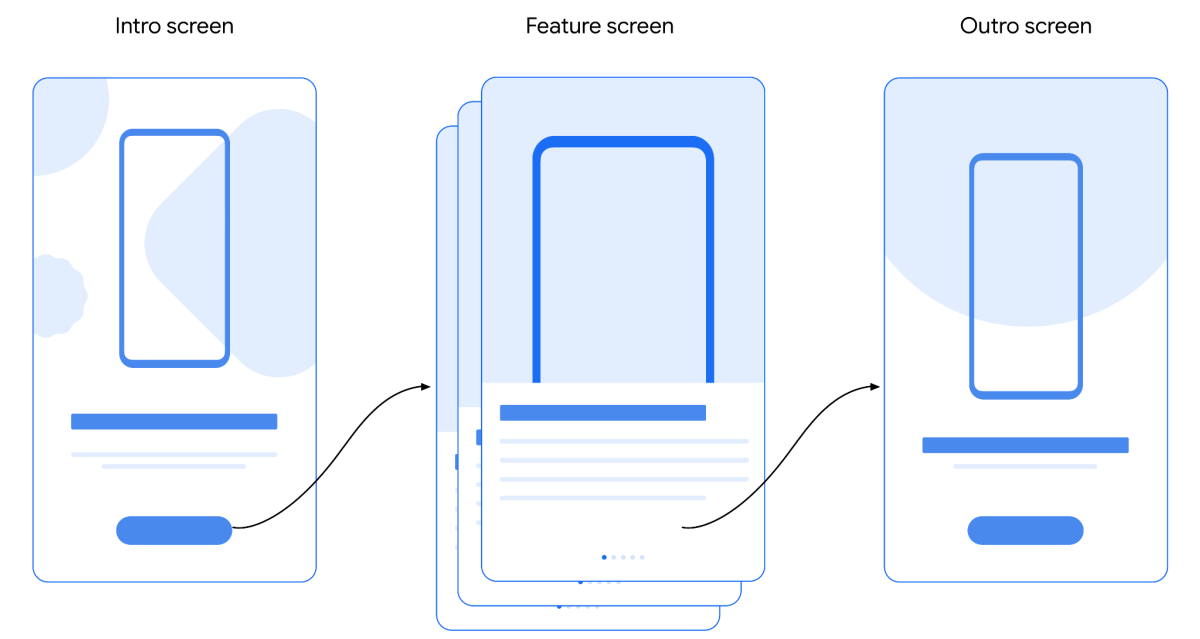
OEMs can request Google to remove irrelevant features, ie. features that aren’t available on their forks of AOSP, update the language in the text blocks, or modify the animations, colors, and fonts to match their brand. For example, OEMs can customize the wireframe layout in the intro screen to resemble their device. Instead of having Google Play Services send users a push notification as soon as they finish upgrading, OEMs can optionally tell Play Services when to trigger the flow through the UpgradeParty API.
The Android Upgrade Party doesn’t seem to be used that much from what I can tell, but while researching, I found an image showing its use on the Nokia 7.2 following its Android 11 update, the Nokia X10 following its Android 12 update, and the OPPO Find X2 Pro following its Android 12 update. In the case of the OPPO Find X2 Pro, the Android Upgrade Party was clearly customized to use OPPO and ColorOS branding, whereas the two Nokia devices featured generic Android branding.
Since none of these sources shared a video of the entire flow, I activated the debug menu for the Android Upgrade Party so I could manually trigger the flow on a device. Embedded below is the Android Upgrade Party flow for Android 10.
The Android Upgrade Party is a neat way to educate users about new features following an Android OS update, and I wish more OEMs used it or implemented something like it. Educating new users about new features is incredibly challenging but is really important so OEMs can find bugs and collect metrics with the goal to improve those features in the future.
Android Device Management
FAQ
Keep Exploring















