It seems that everyone from small businesses to large enterprises is using the term “data-driven decision-making” these days. If you’re not familiar with this highly hyphenated phrase, it basically means using data to make decisions about your organization. It's easy to visualize, but not always easy to execute. After all, thousands, if not millions, of data points are generated every day if you're running even a modest business. If only there was a button you could press to get all that data.
At Esper, we have that button to make your data-driven decision-making just a little easier. And it just got even better.
Currently, the platform splits these reports into daily reports, which provide a summary of your devices, and custom reports, which allow you to select the time and group name as filters.
Reports serve many purposes, like allowing you to audit devices and track them down by location. While the devices and groups dashboard lets you check in on devices at the moment, the reports module provides the historical data to make impactful decisions about your business.
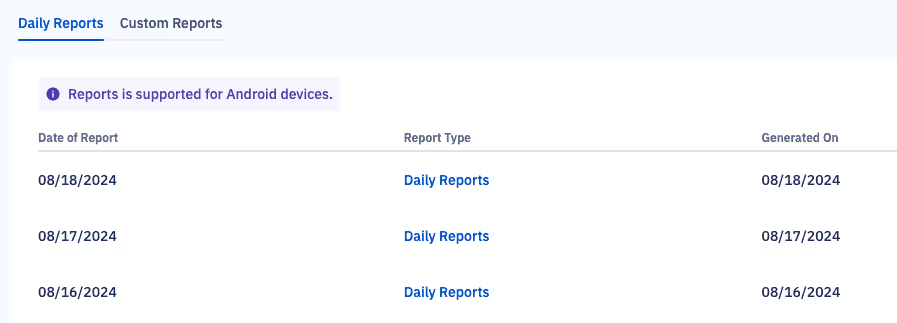
The former reports module was missing several features, including a way to search by date.
When we sat down to design our next version of reporting, we knew we needed to provide more ways for you to interact with your device and app data. We developed a list of user stories to understand how our users interacted with their data.
Basically, users told us they wanted:
- A bird’s eye view of the apps on their devices
- A way to understand which app versions were on devices at any given time
- A way to see if any unwanted apps are running on devices
- The ability to observe and archive changes over time
Why Are We Starting with App Reports?
Customers most commonly asked for up-to-date and historical device and app information. Previously, they needed to look in several places to find this information, which sometimes required using additional software or making API requests.
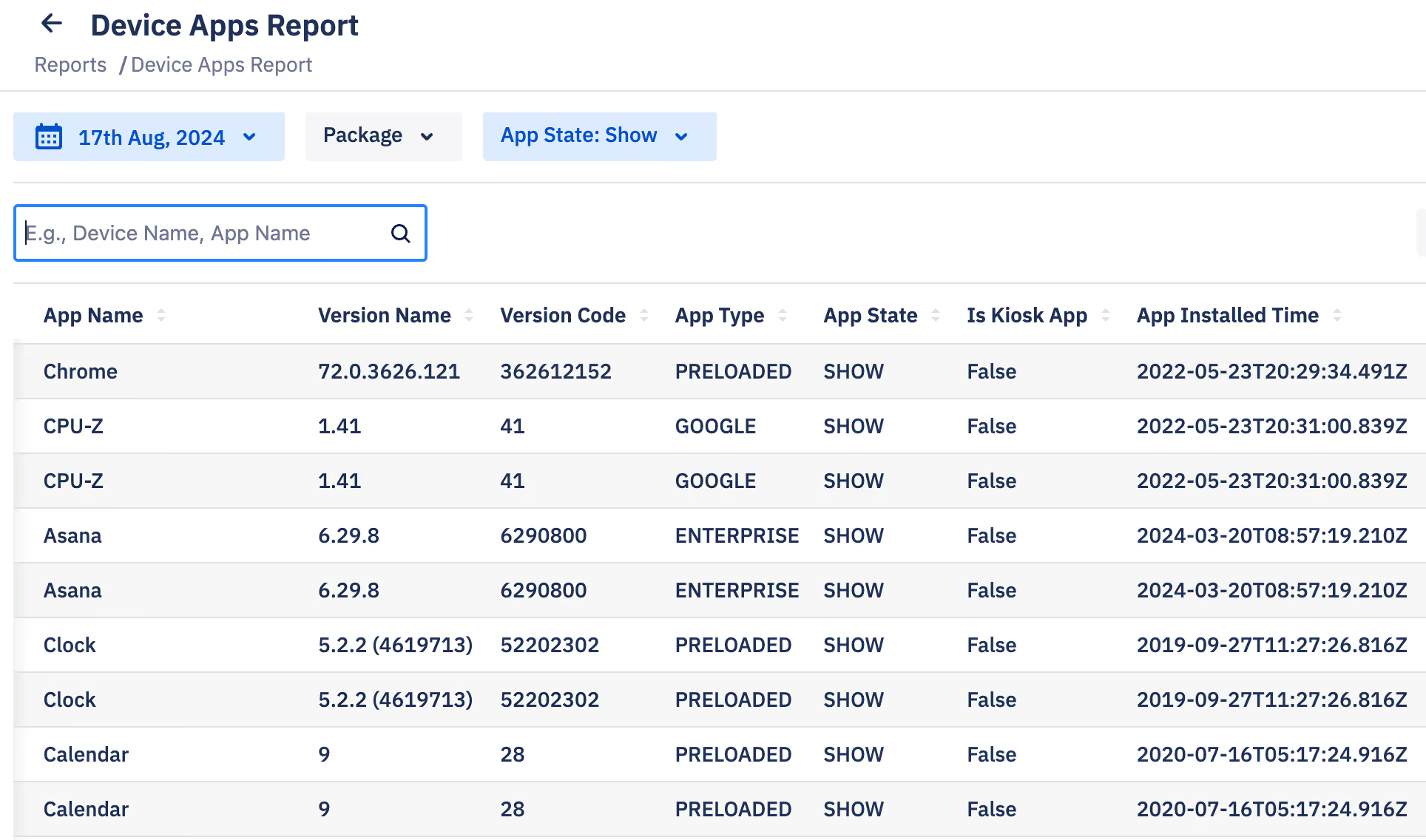
Now, they have a single pane of glass to see all the Esper-managed apps on their devices.
Why Did We Revamp the Way Reports Work?
One reason we updated reports was to make them more user-friendly. Previously, you needed to save each report to compare them. Now, you only need to look up the report for a particular date.
But, perhaps the more crucial reason behind the revamp was the report architecture. We needed a way to incorporate other types of reports that the older interface didn’t offer. We rebuilt the reports from the ground up, meaning it’s now easier than ever to search, sort, and filter the types of data you want. Going forward, it’ll be easier for Esper to launch the next set of reports. Keep an eye out for it!
So, How Did We Go About Revamping Reports?
To kick off the revamp, we listened to what our customers asked us for and worked from there. The older report version gave basic details, and date comparisons were time-consuming. We wanted to create a new system with fewer touchpoints and the impactful data to go along with it.
Another problem we wanted to solve was group access. Daily and custom reports were built before we created custom roles, meaning we couldn’t easily integrate the two systems. With the new version of reports, we can assign more granular access. For example, a user with group access will only be able to view app reports for the groups they’re assigned.
Is There Anything Else I Should Be Aware of When Trying Out the New Reports Feature?
There are a few changes we want you to be aware of when using App Reports:
First, you no longer need to download a report daily. You can now select the date they want from the console and generate the report with the click of a button.
Right now, the system supports 10,000 rows of data. You should download the report if you have more data than that.

We also use the package name to identify apps. For example, Google Chrome’s package name is com.android.chrome. That’s because, unlike app names, package names are unique. So, use package names when you search for apps in App Reports. You can look up package names in a bunch of places, including by clicking on the device in Devices & Groups and navigating to its apps section.
Lastly, we have a footnote that tells you the data’s freshness — when we last updated the report. This time is in UTC, but you can use a converter to change it to your local time.
Explore App Reports in the Esper console today.
FAQ
Keep Exploring








.avif)










