Web Clips on iOS make it easy to access web links without opening a browser each time, creating a shortcut that looks and behaves just like an app on your device. Apple introduced Web Clips in iOS 4 and is now available on iPadOS and macOS. Not only limited to simple web links, Web Clips can be customized for various functions, making them versatile tools for both personal and professional use.
What Can Web Clips Do?
While they are primarily known for opening web links, Web Clips extend far beyond that. Here are some ways you can use them:
- Frequently Used Contacts: Quickly call or message someone without opening your contacts app.
- Media and Files: Access PDFs, videos, iTunes links, and iBooks ebooks directly.
- Email and Messaging: Compose an email or FaceTime link for frequently contacted recipients.
- Location and Navigation: Open specific locations in maps or access FTP file links.
- App and Media Store Links: Directly open links to apps or music on the App Store.
You can usually set these links to open in Safari by default, but with the correct prefix, they can also open in browsers like Chrome or Firefox.
Benefits of Using Web Clips on iOS
Web Clips offer a range of advantages that make them a popular choice for both individual users and organizations:
- Quick Access to Essential Links: Web Clips make it easy to access commonly used links with a single tap, saving time and improving productivity by eliminating the need to open a browser and search for URLs.
- Improved User Experience: Because Web Clips appear as app icons on the home screen, they integrate seamlessly with other apps and give users a familiar, app-like experience. With options for full-screen mode, Web Clips can remove browser distractions like the URL bar.
- Customization Options: You can personalize Web Clips with custom icons and names, making them recognizable and creating a branded experience for users in all types of settings.
- Centralized Management with Esper: Using Esper, organizations can remotely deploy, update, and remove Web Clips across multiple devices. This is particularly useful for managing large device fleets, such as those in retail, education, or enterprise settings.
- Non-Removable for Security: Web Clips configured via Esper can be set as non-removable, ensuring essential links remain accessible on devices. This feature is ideal for apps or web resources that need to stay consistently available, like company portals, customer support tools, or knowledge bases.
- No Additional App Development Needed: Instead of creating dedicated apps, Web Clips allow quick access to online resources without the need for app development, reducing costs and simplifying updates.
- Support for Multiple File Types: In addition to websites, Web Clips support links to PDFs, videos, maps, and more. This flexibility makes them ideal for diverse business needs, from training resources to multimedia links.
- Device Compatibility: Since iOS, iPadOS, and macOS all support Web Clips, they offer a unified approach to link access, making them ideal for multi-platform use.
Setting Up Web Clips with Esper
Here’s how you can create and manage Web Clips with Esper.
Creating a Web Clip
- Navigate to Apps: Go to Esper iOS Apps and click on Add Web Clips.
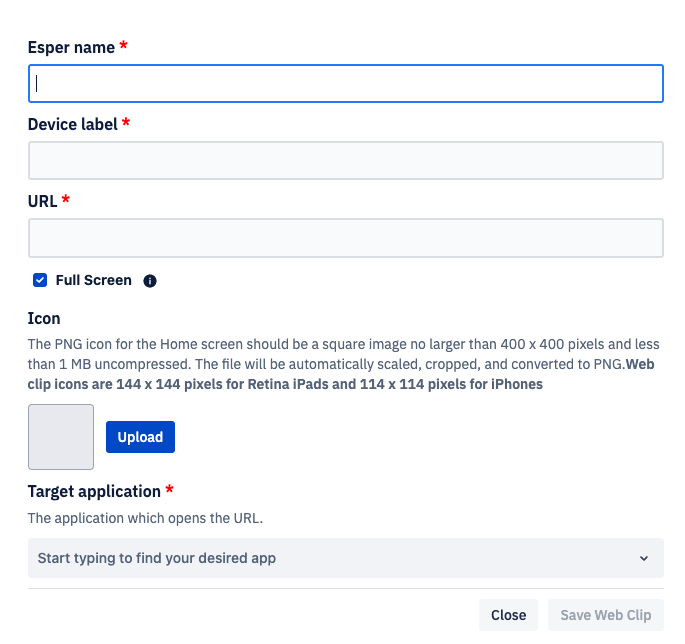
- Fill in the details:some text
- Esper Name: This is the name that appears in the Esper tenant.
- Device Label: The app name as it appears on the device.
- URL: Enter the full URL, for example, https://esper.io.
- Icon: Upload a 144 x 144 PNG file that will be the tile for launching the app.
- Target Application: Choose a browser (such as Safari) to open the link.
- Save Web Clip: Once everything is set up, click on Save Web Clip. The web Clip will be identified by a small scissors icon in the Apps list.

Deleting a Web Clip
If you want to remove a Web Clip from your Esper tenant:
- Click on the Web Clip you want to delete, and click on Delete.
- If the Delete option is greyed out, this Web Clip is still in use by a published blueprint. You’ll need to remove it from the blueprint first, then go back to delete it from the Apps section.
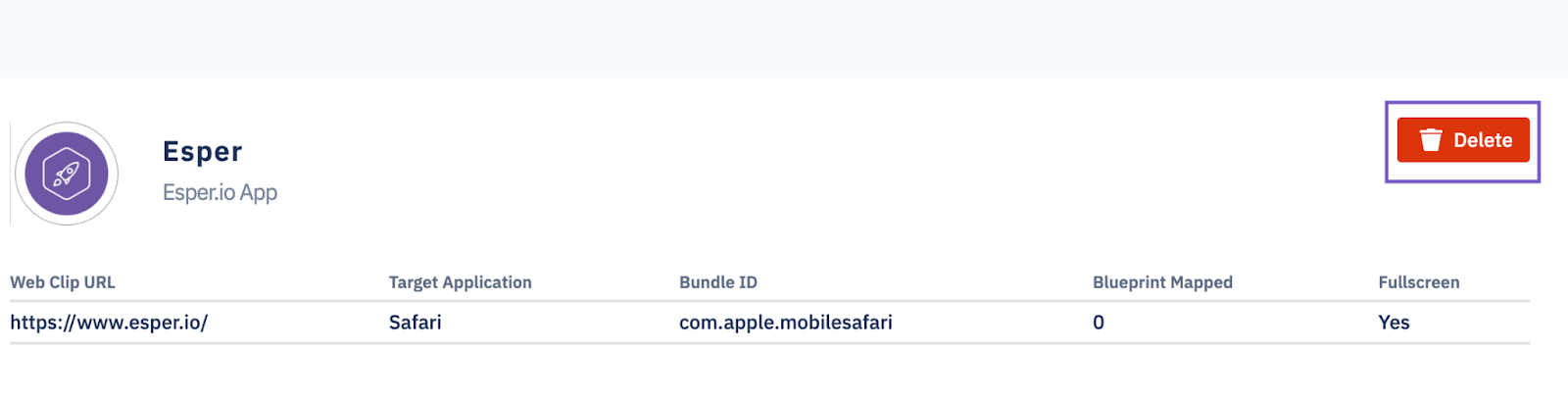
Why Use Web Clips?
Web Clips provide a quick and efficient way to access essential web resources or frequently used links. They can streamline workflows, especially for organizations managing multiple devices through MDMs. Whether you want to provide users with quick access to company portals or ensure specific resources are just a tap away, Web Clips are a simple yet powerful tool.
By setting up Web Clips through an MDM solution, you can ensure consistency, control access, and create a user-friendly experience without requiring additional app development. Give it a try to see how this feature can help simplify device management!
FAQ
Keep Exploring







.avif)









